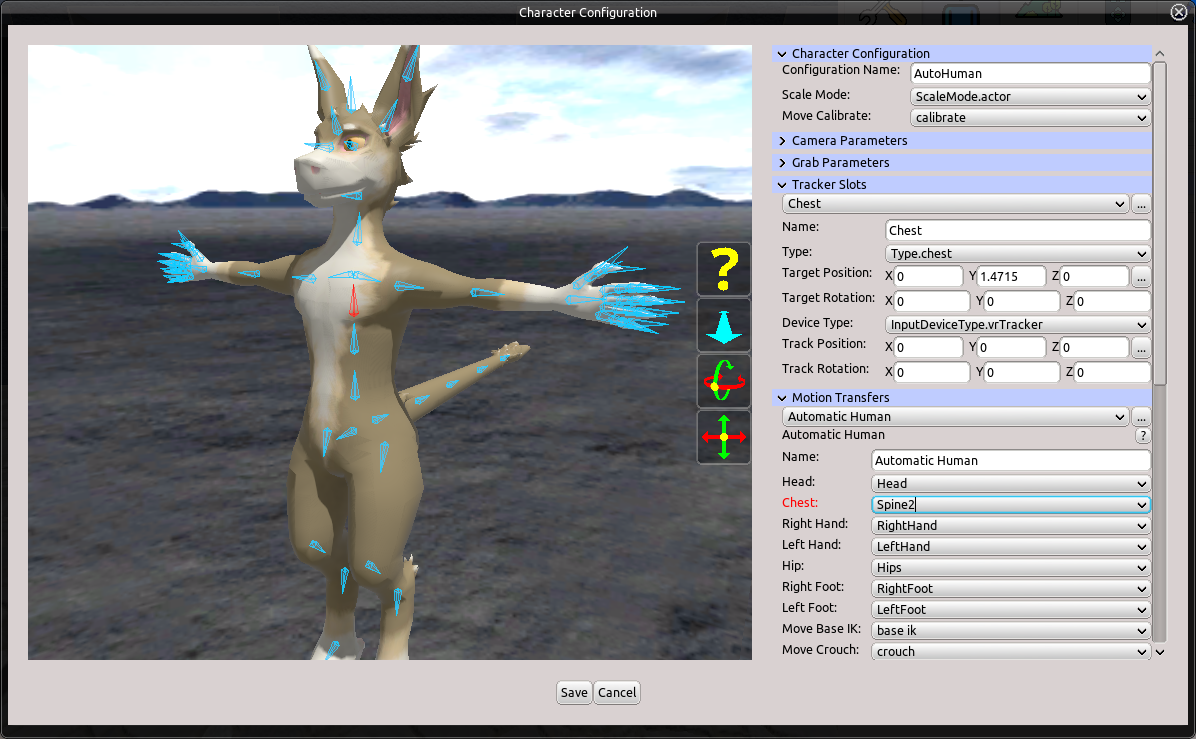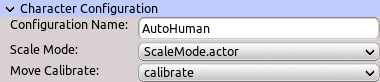This is an old revision of the document!
Table of Contents
Start Page » DEMoCap: Drag[en]gine Motion Capture » Dialog: Character Configuration
This dialog allows to edit character configurations to use as target for the motion capture. Each character has 1 character profile with 1 or more configurations. See the Actor Profile for editing character profiles.
The dialog consists of a 3D preview of the character on the left side and the properties on the right side.
Use the Right Mouse Button to orbit around the character. Use SHIFT and the Right Mouse Button to move the camera sidewards, up and down. Use CONTROL and the Right Mouse Button to zoom in and out. If you are in VR mode you can use the 3 navigation buttons on the right side of the panel to perform the same actions. Point the laser pointer at one of the buttons then pull and hold the trigger to perform the button action (rotate, move, zoom).
Character Configuration
Configuration Name
Unique name of the character configuration. This name is shown in the Character Panel selection box.
Scale Mode
Defines the scale mode to use. This can be either “character” to scale the match the actor or “actor” to scale the actor to match the character. Both have their uses depending on what kind of motion capture you want to perform.
By default “actor” scale mode is used. This scales the actor down to match the size of the character. In this mode the character is kept at the same size as in your game. This is recommended since this way the motion capture data is perfectly fitting without post processing.
If “character” scale is used the character is scaled up to match the size of the actor. This is useful if you want to perform interactions with real world objects. This ensures the animation fits the props used which is not the case if the other scale mode is used.
Move Calibrate
Defines the animation move to use for calibration. Your character is not required to be designed with the calibration pose required by DEMoCap to function properly. Instead you can just create an animation pose where your character is put into an appropriate pose for calibration. See Prepare Character for Motion Capture (Blender3D) for details about how this pose looks like. Once selected the 3D preview shows the character in the calibration pose. You can then set up the tracker slots and motion transfers visually.